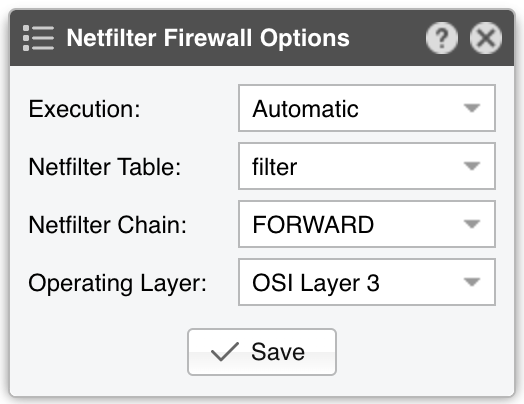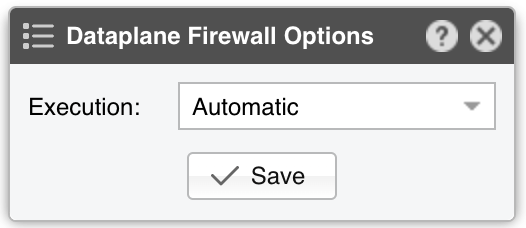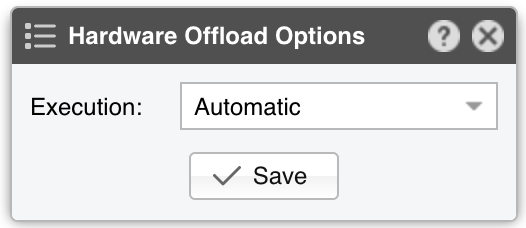23. Components » Filter Cluster¶
The functionality of Wanguard Filter is described in the Choosing a Method of DDoS Mitigation chapter. Filter Cluster receives aggregated traffic information from Packet Filter(s) and/or from Flow Filter(s).
To add a Filter Cluster, click the [+] button found in the title bar of the Configuration » Components panel. To configure an existing Filter Cluster, go to Configuration » Components and click its name.
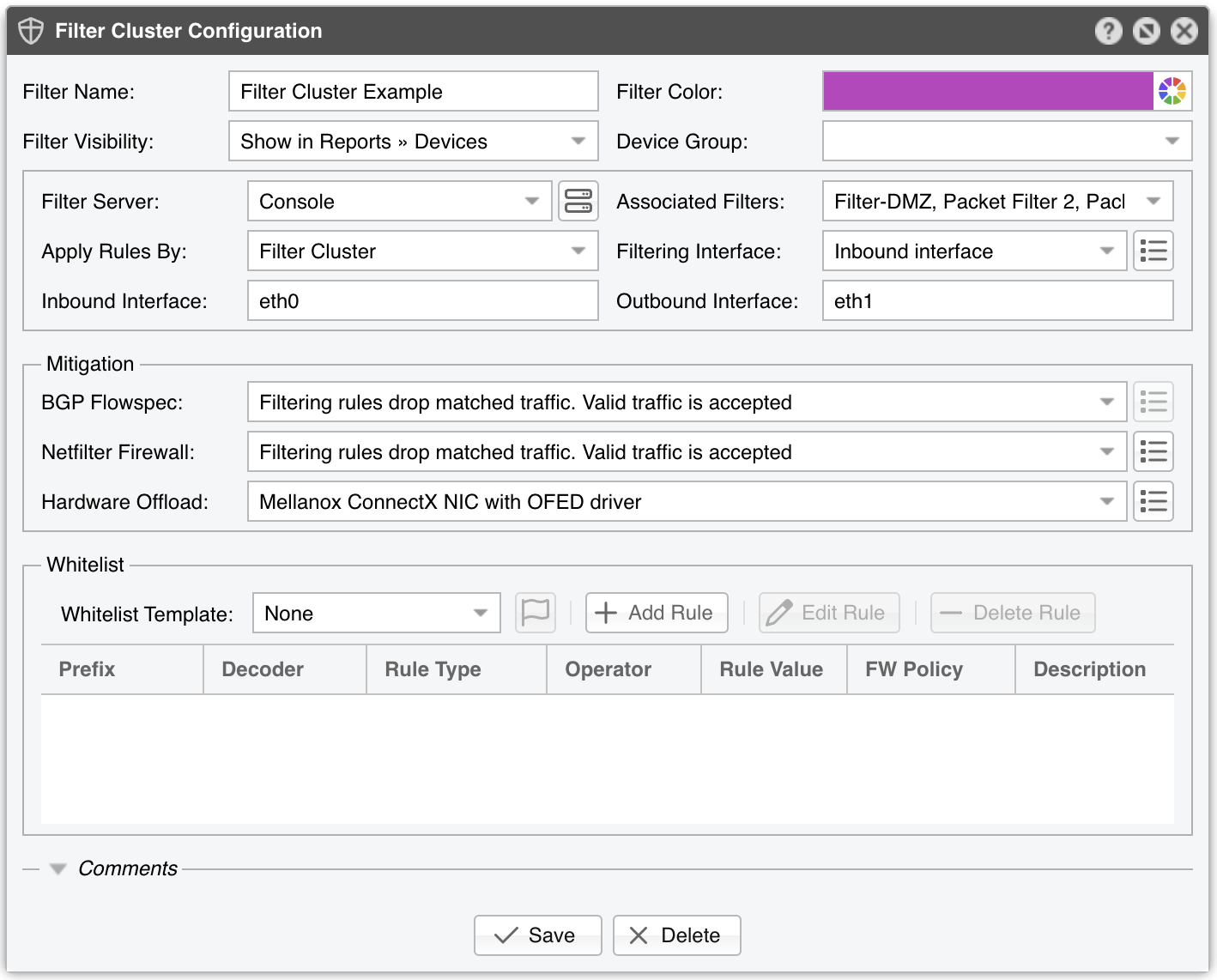
Filter Cluster Configuration parameters:
● Filter Name – Assign a short, descriptive name to easily identify the Filter Cluster● Filter Color – By default, a random color is used in graphs. You can change it via the dropdown menu● Filter Visibility – Toggles the listing inside the Reports » Devices panel● Device Group – Enter a description if you wish to organize components (e.g. by location, characteristics) or to permit fine-grained access for roles● Filter Server – Choose a server that meets the minimum system requirements for running the Filter Cluster● Associated Filters – Choose which Packet Filters and/or Flow Filters will feed aggregated traffic data to the Filter Cluster. These Filters are automatically started by the Cluster when needed● Apply Rules By – Determine where the filtering rules detected by the Filter Cluster are enforced:▪ Associated Filters – Each server running an associated Filter applies the rules▪ Filter Cluster – The rules are applied solely on the server hosting the Filter Cluster● Filtering Interface – Select on which interface to apply the filtering rules:▪ None – Detects/reports filtering rules but does not apply them▪ Inbound interface – Applies filtering on the inbound interface (defined below)▪ Outbound interface – Applies filtering on the outbound interface (defined below)● Inbound Interface – Enter the interface receiving incoming (ingress) traffic. This parameter can be omitted if Filtering Interface is the same as Outbound Interface. For bridged interfaces, prepend “physdev:” to the interface name● Outbound Interface – Cleaned traffic is sent to the downstream router/switch via this interface, which should have a route to the default gateway. Omit if Filtering Interface is the same as Inbound Interface. For bridged interfaces, prepend “physdev:” to the interface name● Associated Filters – Select the Packet Filter(s) and/or Flow Filter(s) that should provide aggregated traffic information to the Filter Cluster. The associated Filters are launched automatically by the Filter Cluster instance● BGP Flowspec – Choose the policy to apply when sending BGP Flowspec announcements via a Response. The rate-limit policy applies only to bits/s anomalies; for pkts/s anomalies, any matched traffic is fully discarded● Netfilter Firewall – Filter Cluster utilizes the Netfilter framework in the Linux kernel for software-based packet filtering and rate limiting. Because Filter Cluster avoids the connection tracking of stateful firewalls, it operates very quickly and remains highly flexible▪ Disabled – Filter Cluster detects/reports rules but does not invoke the Netfilter firewall▪ Filtering rules drop matched traffic. Valid traffic is accepted – Filter Cluster detects/reports/applies filtering rules via Netfilter. If a rule is not whitelisted, matched traffic is blocked; everything else passes▪ Filtering rules drop matched traffic. Valid traffic is rate-limited – Filter Cluster applies filtering rules, dropping non-whitelisted traffic and rate-limiting the rest. Netfilter only supports pkts/s thresholds, and some kernels fail above 10000 pkts/s▪ Filtering rules rate-limit matched traffic. Valid traffic is accepted – Filter Cluster rate-limits matched traffic to the threshold. Netfilter does not support bits/s thresholds; some kernels fail above 10000 pkts/s▪ Apply the default Netfilter chain policy – For testing only. Filter Cluster detects/reports rules, but all rules have the RETURN targetWhen using the Netfilter Firewall, the following options become available:• Execution – Filtering rules can be applied automatically or manually (by clicking the Netfilter icon in Reports » Tools » Anomalies)• Netfilter Table – The raw option typically offers better performance but needs both Inbound and Outbound interfaces to be set. It may not work on virtual interfaces. The filter option is usually slower• Netfilter Chain – Use FORWARD if the server forwards traffic, or INPUT if it doesn’t• Operating Layer – Choose OSI Layer 2 if the server is configured as a bridge, OSI Layer 3 otherwise● Dataplane Firewall – Controls the built-in, DPDK-based firewall, which outperforms Netfilter but is less flexible and more complex to configure• Execution – Filtering rules can be applied automatically or manually (by clicking the Dataplane icon in Reports » Tools » Anomalies)● Hardware Offload – Choose a NIC hardware-filtering option if available. Because hardware filters don’t use CPU cycles, they can complement Netfilter or Dataplane Firewall for better performance▪ Disabled – No hardware filters are applied▪ Chelsio T5+ 10/40/100 Gigabit adapter with LE-TCAM filters – Uses the cxgbtool utility to apply up to 487 filtering rules for source/destination IPv4/IPv6 addresses, source/destination TCP/UDP ports, and IP protocols. The utility can be installed by the Chelsio Unified Wire driver. Drop counters are available for packets, not for bytes▪ Mellanox ConnectX NIC with OFED driver – Uses the ethtool utility to apply up to 924 rules for source/destination IPv4/IPv6 addresses, source/destination TCP/UDP ports, and IP protocols. The utility must be installed by the OFED driver driver in /opt/mellanox/ethtool/sbin/. No drop counters available▪ Intel x520+ 1/10/40 Gigabit adapter configured to block IPv4 sources – Programs the Intel chipset to drop IPv4 source IPs. Up to 4086 hardware filters; no drop counters▪ Intel x520+ 1/10/40 Gigabit adapter configured to block IPv4 destinations – Programs the Intel chipset to drop IPv4 destination IPs. Up to 4086 hardware filters; no drop countersWhen using Hardware Offload, the following option becomes available:• Execution – Filtering rules can be applied automatically or manually (by clicking the NIC chipset icon in Reports » Tools » Anomalies)● Whitelist – Contains a set of rules preventing critical traffic from being blocked. Refer to the Whitelist Template chapter for more information● Comments – (Optional) Store internal notes about this Filter Cluster. These notes are not displayed elsewhere
Enable the Filter Cluster by clicking the on/off button next to its name in Configuration » Components. If a traffic anomaly triggers the Response action “Detect filtering rules and mitigate the attack with Wanguard Filter”, a Filter Cluster instance is launched automatically. If there are no anomalies requiring a Filter instance, Reports » Devices » Overview displays “No active instance”.
Note
You can test any firewall supported by Filter Cluster in Reports » Tools » Firewall by clicking [Add Firewall Rule].