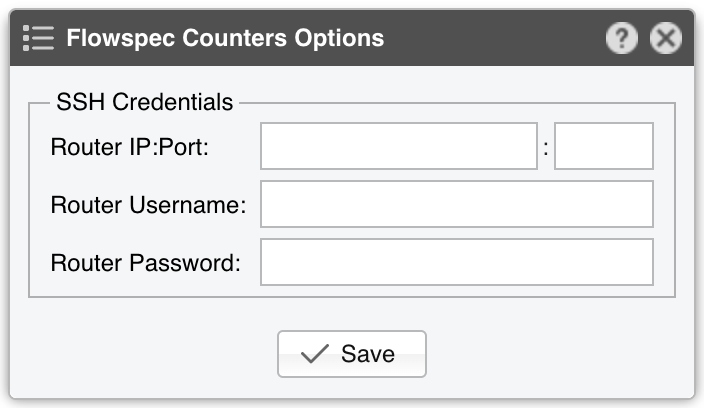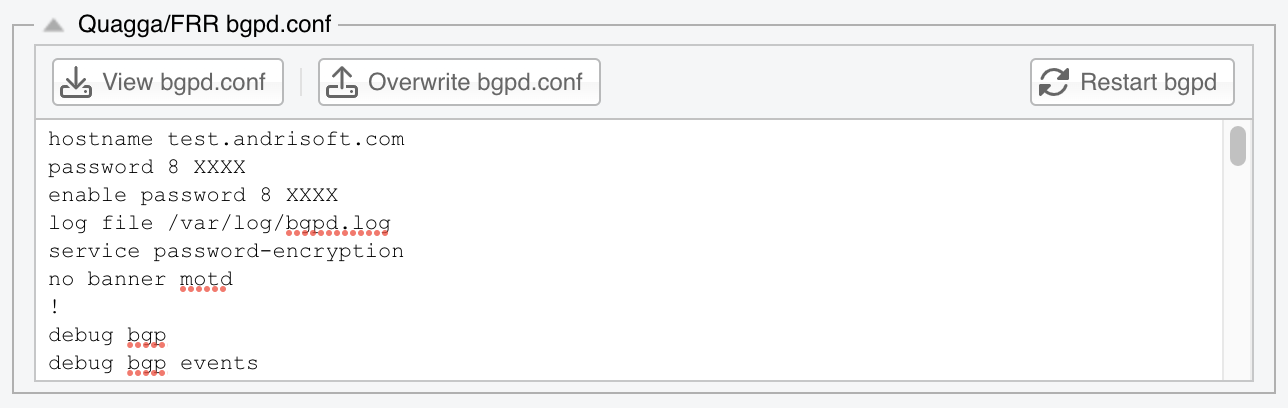20. Components » BGP Connector¶
Wanguard sends and withdraws BGP advertisements (or routing updates) in these scenarios:
The following backends handle communication with BGP-enabled routers:
To add a BGP Connector, click the [+] button from the title bar of the Configuration » Components panel. To modify an existing BGP Connector, go to Configuration » Components and click its name.
20.1. GoBGP Connector¶
Before you add a GoBGP Connector, ensure you have a fully functional GoBGP installation. If not, see the GoBGP installation section. You can run a single GoBGP instance along with multiple GoBGP Connectors, which is handy for sending announcements with different parameters (such as multiple communities).
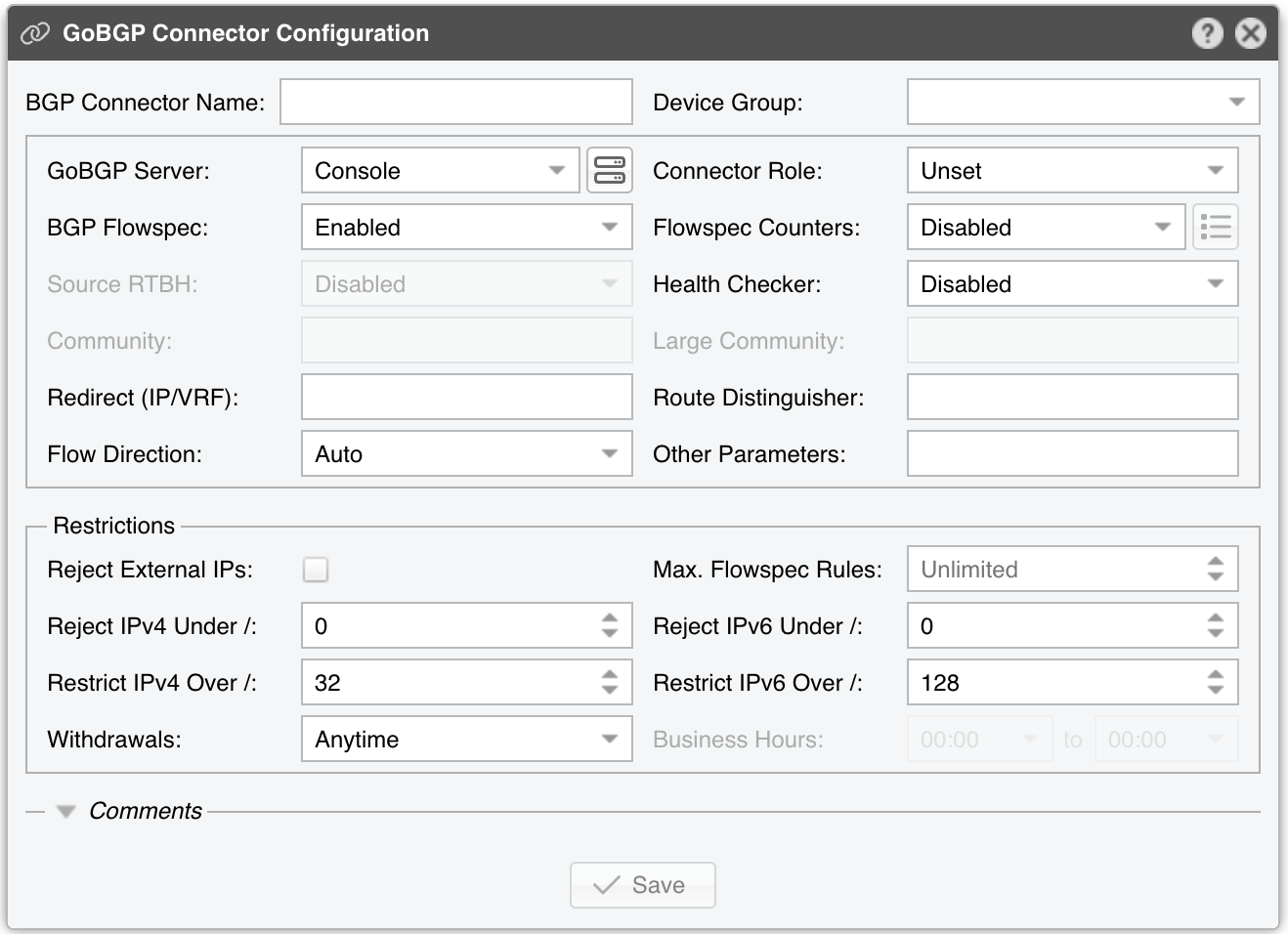
GoBGP Connector Configuration parameters:
● BGP Connector Name – A short label or description for the GoBGP Connector● Device Group – (Optional) A label for organizing connectors, such as by location or characteristics, or to permit role-based access● GoBGP Server – Choose the server on which GoBGP is running● Connector Role – Select the appropriate role to affect the Actions shown in the New Flowspec Rule window and to prioritize announcements when different BGP Connectors have overlapping announcements. This avoids mitigation announcements being overwritten by diversion announcements▪ Mitigation – Choose if this Connector handles null-routing or traffic filtering▪ Diversion – Choose if this Connector manages traffic diversion● BGP Flowspec – Enable this option if the router supports BGP Flowspec. If Flowspec is unsupported, consider using a Quagga Connector for standard route announcements● Flowspec Counters – Because no vendor-neutral standard exists for reporting packet/byte drops in Flowspec, functionality is limited to two options:▪ Disabled – The counters matched by Flowspec rules are not visible in Wanguard▪ Juniper MX – Wanguard uses SSH to connect to a Juniper MX router with the credentials specified under the options button (to the right). Every few seconds, the software runs the command “show firewall filter __flowspec_default_inet__”. It parses the output and matches counters to known rules● Source RTBH – Enable this option if the BGP Connector handles Source RTBH (not to be confused with the more common Destination RTBH). Very few networks support this feature● Health Checker – When enabled, the BGP peers’ status is checked every minute. If a peer goes down, Wanguard logs a warning in the event log. You can view the peers’ status in Reports » Devices » Overview● Community – (Optional) BGP community or list of communities appended to each announcement● Large Community – (Optional) BGP large community or list of large communities appended to each announcement● Redirect (IP/VRF) – (Optional) parameter for diversion; can be an IP, an IPv4 and an IPv6 separated by “;”, a VRF, or “self”● Route Distinguisher – (Optional) An ‘rd’ value included with each announcement● Flow Direction – Swaps the source and destination IPs in each announcement. Set to Inverted only in symmetric routing scenarios● Other Parameters – Additional parameters passed with each announcement in gobgp format● Reject External IPs – When checked, it permits only announcements for the prefixes defined in an IP Zone● Max. Flowspec Rules – Because routers have a limited capacity for Flowspec rules, enter your router’s max limit here to avoid overflowing its Flowspec table. Known limits published by vendors: Alcatel-Lucent 512, Cisco (ASR9k) 3000, Juniper 8000● Reject IPv4 under / – Restricts sending IPv4 prefixes whose CIDR mask is less than the configured value. For example, 32 allows only host prefixes, blocking any subnets. Enter 0 to disable this feature● Reject IPv6 under / – Restricts sending IPv6 prefixes whose CIDR mask is less than the configured value. For example, 128 rejects any prefix that isn’t a host, blocking manual/automatic subnet announcements. Enter 0 to disable this feature● Restrict IPv4 over / – Specifies the maximum IPv4 CIDR mask your DDoS mitigation providers will accept. For example, if your peers only allow /24, set this to 24. Enter 32 to disable the feature (permit host routes)● Restrict IPv6 over / – Specifies the maximum IPv6 CIDR mask your DDoS mitigation providers will accept. For example, if your peers allow up to /48, set it to 48. Enter 128 to disable the feature (permit host routes)● Withdrawals – You can postpone the withdrawal of announcements by the time interval defined in the Business Hours field● Comments – Use this field to record any notes about the GoBGP Connector. These are internal-only and won’t appear anywhere else
To enable the GoBGP Connector, click the on/off switch next to its name in the Configuration » Components panel.
Once you enable the GoBGP Connector, Wanguard Sensor and Wanguard Filter can use it when triggered by a Response. For automatic Flowspec-based attack mitigation, configure Wanguard Filter and add the “Announce a BGP routing update with Flowspec or S/RTBH” action in the “When a filtering rule is detected” panel of the Response.
Flowspec announcements can be issued by Console users via Reports » Tools » Routing » [Add Flowspec Rule], or via the REST API from any scripting language.
All BGP routing updates are logged in Reports » Tools » Routing » BGP Announcement Archive. If you encounter errors, check the BGP Connector Troubleshooting steps.
20.1.1. GoBGP Installation¶
Wanguard uses the GoBGP Connector to communicate with gobgpd (as described above). Detailed configuration of gobgp.conf is beyond this documentation’s scope. Refer to the Network Integration Guideline for insights on different deployment scenarios and router configurations.
Installation steps differ by Linux distribution:
Install and enable GoBGP from your Linux distribution’s repository:
[root@localhost ~]# apt install gobgpd
Create the config file in /etc/gobgpd.conf.
Example for a Flowspec-enabled router:
[global.config]
as = 65001
router-id = "192.168.1.1"
[[neighbors]]
[neighbors.config]
neighbor-address = "192.168.1.2"
peer-as = 65001
[[neighbors.afi-safis]]
[neighbors.afi-safis.config]
afi-safi-name = "ipv4-flowspec"
[[neighbors.afi-safis]]
[neighbors.afi-safis.config]
afi-safi-name = "ipv6-flowspec"
[[neighbors.afi-safis]]
[neighbors.afi-safis.config]
afi-safi-name = "ipv4-unicast"
[[neighbors.afi-safis]]
[neighbors.afi-safis.config]
afi-safi-name = "ipv6-unicast"
Start and check the gobgpd service:
[root@localhost ~]# systemctl enable gobgpd
[root@localhost ~]# systemctl start gobgpd
[root@localhost ~]# systemctl status gobgpd
To check the status of the neighbors:
[root@localhost ~]# gobgp nei
To see the announced flowspec routes for IPv4:
[root@localhost ~]# gobgp global rib -a ipv4-flowspec
On RHEL, Rocky or AlmaLinux, download and install the gobgp binary from https://github.com/osrg/gobgp
20.2. ExaBGP Connector¶
Before creating an ExaBGP Connector, ensure you have a fully functional exabgpd configuration. If not, see the ExaBGP installation section. You can run one exabgp instance along with multiple ExaBGP Connectors, which is helpful for sending announcements with varying parameters (e.g., different BGP communities).
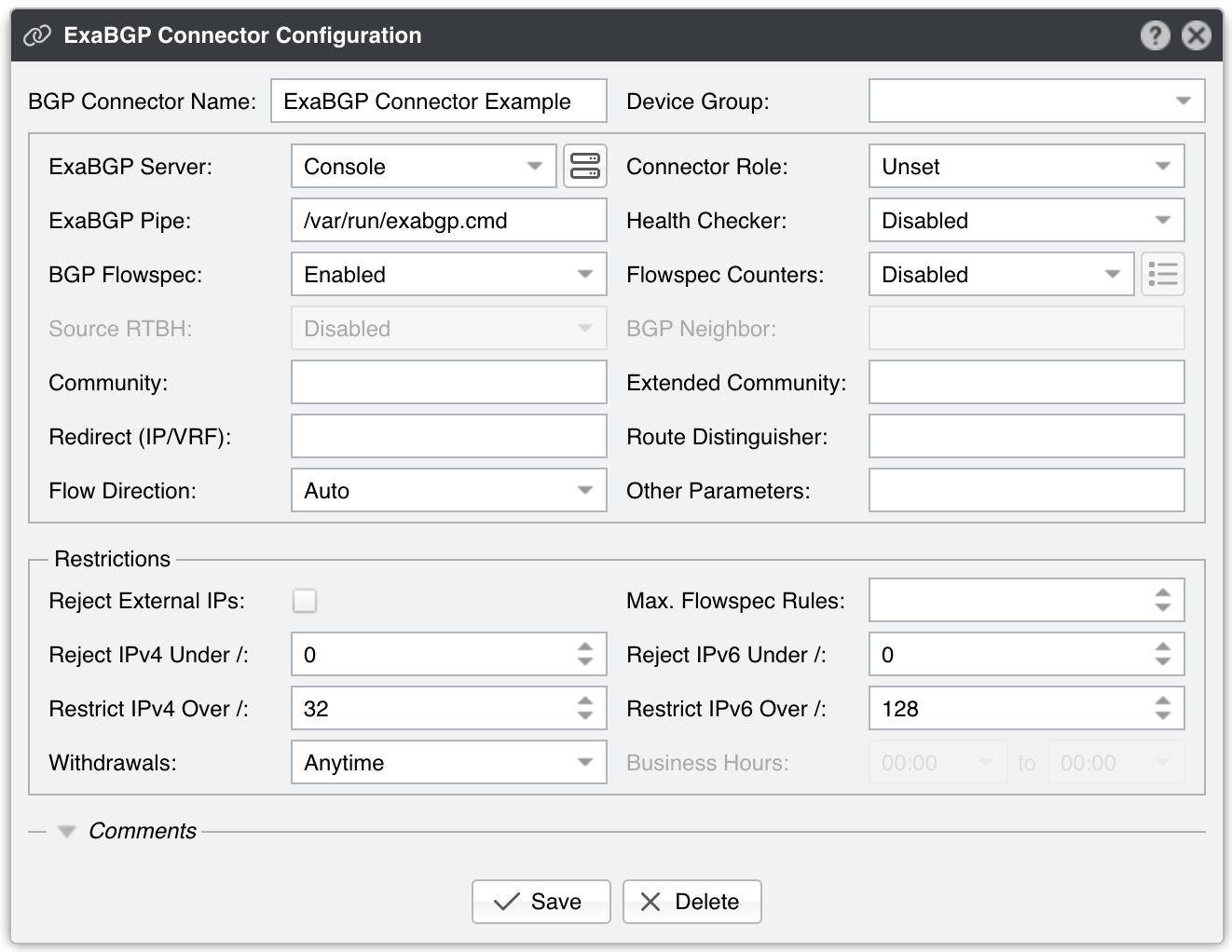
ExaBGP Connector Configuration parameters:
● BGP Connector Name – A short label or description for the ExaBGP Connector● Device Group – (Optional) A label for organizing connectors, such as by location or characteristics, or to permit role-based access● ExaBGP Server – Choose the server on which GoBGP is running● Connector Role – Select the appropriate role to affect the Actions shown in the New Flowspec Rule window and to prioritize announcements when different BGP Connectors have overlapping announcements. This avoids mitigation announcements being overwritten by diversion announcements▪ Mitigation – Choose if this Connector handles null-routing or traffic filtering▪ Diversion – Choose if this Connector manages traffic diversion● ExaBGP Pipe – Specifies the path to the pipe file controlling ExaBGP. This file must be writable by the “andrisoft” system account● Health Checker – When enabled, the existence of the ExaBGP Pipe file is checked every minute. If the file doesn’t exist, a warning is written in the event log. The status of the BGP peers is checked too, and when a BGP peer is down, another warning is written in the event log. You can view the status of the BGP peers in Reports » Devices » Overview. This functionality needs a working “exabgpcli show neighbor summary” command, executed by the “andrisoft” user● BGP Flowspec – Enable if the router supports BGP Flowspec. If the router doesn’t support Flowspec, consider using a Quagga Connector instead● Flowspec Counters – Because no vendor-neutral standard exists for reporting packet/byte drops in Flowspec, functionality is limited to two options:▪ Disabled – The counters matched by Flowspec rules are not visible in Wanguard▪ Juniper MX – Wanguard uses SSH to connect to a Juniper MX router with the credentials specified under the options button (to the right). Every few seconds, the software runs the command “show firewall filter __flowspec_default_inet__”. It parses the output and matches counters to known rules● Source RTBH – Enable this option if the BGP Connector handles Source RTBH (not to be confused with the more common Destination RTBH). Very few networks support this feature● BGP Neighbor – (Optional) The BGP neighbor to which the BGP Connector’s announcements are applied● Community – (Optional) BGP community or list of communities appended to each announcement● Extended Community – (Optional) BGP extended community or list of extended communities appended to each announcement● Redirect (IP/VRF) – (Optional) parameter for diversion; can be an IP, an IPv4 and an IPv6 separated by “;”, a VRF, or “self”. To use draft-ietf-idr-flowspec-redirect-ip-02, enter the string “redirect-to-nexthop-ietf <ip>“● Route Distinguisher – (Optional) An ‘rd’ value included with each announcement● Flow Direction – Swaps the source and destination IPs in each announcement. Set to Inverted only in symmetric routing scenarios● Other Parameters – Additional parameters passed with each announcement in exabgp format, such local-preference or as-path● Reject External IPs – When checked, it permits only announcements for the prefixes defined in an IP Zone● Max. Flowspec Rules – Because routers have a limited capacity for Flowspec rules, enter your router’s max limit here to avoid overflowing its Flowspec table. Known limits published by vendors: Alcatel-Lucent 512, Cisco (ASR9k) 3000, Juniper 8000● Reject IPv4 under / – Restricts sending IPv4 prefixes whose CIDR mask is less than the configured value. For example, 32 allows only host prefixes, blocking any subnets. Enter 0 to disable this feature● Reject IPv6 under / – Restricts sending IPv6 prefixes whose CIDR mask is less than the configured value. For example, 128 rejects any prefix that isn’t a host, blocking manual/automatic subnet announcements. Enter 0 to disable this feature● Restrict IPv4 over / – Specifies the maximum IPv4 CIDR mask your DDoS mitigation providers will accept. For example, if your peers only allow /24, set this to 24. Enter 32 to disable the feature (permit host routes)● Restrict IPv6 over / – Specifies the maximum IPv6 CIDR mask your DDoS mitigation providers will accept. For example, if your peers allow up to /48, set it to 48. Enter 128 to disable the feature (permit host routes)● Withdrawals – You can postpone the withdrawal of announcements by the time interval defined in the Business Hours field● Comments – Use this field to record any notes about the ExaBGP Connector. These are internal-only and won’t appear anywhere else
To enable the ExaBGP Connector, click the on/off switch next to its name in the Configuration » Components panel.
Once you enable the ExaBGP Connector, Wanguard Sensor and Wanguard Filter can use it when triggered by a Response. For automatic Flowspec-based attack mitigation, configure Wanguard Filter and add the “Announce a BGP routing update with Flowspec or S/RTBH” action in the “When a filtering rule is detected” panel of the Response.
Flowspec announcements can be issued by Console users via Reports » Tools » Routing » [Add Flowspec Rule], or via the REST API from any scripting language.
All BGP routing updates are logged in Reports » Tools » Routing » BGP Announcement Archive. If you encounter errors, check the BGP Connector Troubleshooting steps.
20.2.1. ExaBGP Installation¶
Wanguard uses the ExaBGP Connector to communicate with exabgpd (as described above). Detailed configuration of exabgp.conf is beyond this document’s scope; see the Network Integration Guideline for deployment scenarios and router configuration requirements.
The installation process varies according to the Linux distribution and ExaBGP version:
Install and enable ExaBGP from the package repository:
[root@localhost ~]# apt install exabgp
[root@localhost ~]# systemctl enable exabgp
Create the exabgp config file in /etc/exabgp/exabgp.conf. Example:
neighbor 10.0.0.2 {
router-id 10.0.0.1;
local-address 10.0.0.1;
local-as 65000;
peer-as 65000;
}
Start and check the exabgp service:
[root@localhost ~]# systemctl start exabgp
[root@localhost ~]# systemctl status exabgp
Enter /run/exabgp/exabgp.in in the ExaBGP Pipe field from the ExaBGP Connector.
Download and extract ExaBGP 4.2 from github to /opt/exabgp:
[root@localhost ~]# wget https://github.com/Exa-Networks/exabgp/archive/refs/heads/4.2.zip
[root@localhost ~]# mv 4.2.zip /opt
[root@localhost ~]# cd /opt
[root@localhost opt]# unzip 4.2.zip
[root@localhost opt]# mv exabgp-4.2 exabgp
On RHEL 8, Rocky 8 or AlmaLinux 8 execute:
[root@localhost ~]# yum install python39
Create the file /lib/systemd/system/exabgp.service and add the content:
[Unit]
Description=ExaBGP
Documentation=man:exabgp(1)
Documentation=man:exabgp.conf(5)
Documentation=https://github.com/Exa-Networks/exabgp/wiki
After=network.target
ConditionPathExists=/etc/exabgp/exabgp.conf
[Service]
Environment=exabgp_daemon_daemonize=false
ExecStartPre=/bin/bash -c "/usr/bin/mkfifo -m 0666 /run/exabgp/exabgp.{in,out}"
ExecStopPost=/bin/bash -c "/bin/rm -f /run/exabgp/exabgp.{in,out}"
ExecStart=/opt/exabgp/sbin/exabgp /etc/exabgp/exabgp.conf
ExecReload=/bin/kill -USR1 $MAINPID
[Install]
WantedBy=multi-user.target
Create the exabgp config file in /etc/exabgp/exabgp.conf. Example:
neighbor 10.0.0.2 {
router-id 10.0.0.1;
local-address 10.0.0.1;
local-as 65000;
peer-as 65000;
}
Start and check the exabgp service:
[root@localhost ~]# systemctl daemon-reload
[root@localhost ~]# systemctl enable exabgp
[root@localhost ~]# systemctl start exabgp
[root@localhost ~]# systemctl status exabgp
Enter /run/exabgp/exabgp.in in the ExaBGP Pipe field from the ExaBGP Connector.
Install ExaBGP from the package repository:
[root@localhost ~]# apt install exabgp
Create the exabgp config file in /etc/exabgp/exabgp.conf. Example:
neighbor 10.0.0.2 {
router-id 10.0.0.1;
local-address 10.0.0.1;
local-as 65000;
peer-as 65000;
}
Edit the file /lib/systemd/system/exabgp.service:
Enable:
User=exabgp
Group=exabgp
Add:
ExecStopPost=/bin/bash -c "/bin/rm -f /run/exabgp/exabgp.{in,out}"
Replace:
ExecStartPre=chmod 600 /run/exabgp/exabgp.in
ExecStartPre=chmod 600 /run/exabgp/exabgp.out
With:
ExecStartPre=chmod 777 /run/exabgp/exabgp.in
ExecStartPre=chmod 777 /run/exabgp/exabgp.out
Start and check the exabgp service:
[root@localhost ~]# systemctl daemon-reload
[root@localhost ~]# systemctl enable exabgp
[root@localhost ~]# systemctl start exabgp
[root@localhost ~]# systemctl status exabgp
Enter /run/exabgp/exabgp.in in the ExaBGP Pipe field from the ExaBGP Connector.
On Debian / Ubuntu systems, install ExaBGP 4.0 from git, then install the wanbgp and socat packages by executing:
[root@localhost ~]# apt-get install wanbgp socat
On Red Hat / CentOS systems, install ExaBGP 4.0 from git, then install the wanbgp and socat packages by executing:
[root@localhost ~]# yum install wanbgp socat
The “process” and “api” sections from the configuration file listed below are mandatory. The rest of the lines are given as an example.
process announce-routes {
run /usr/bin/socat stdout pipe:/var/run/exabgp.cmd;
encoder json;
}
neighbor 192.168.50.1 {
# ID for this ExaBGP router
router-id 192.168.50.2;
local-address 192.168.50.2;
# local AS number
local-as 65001;
# remote AS number
peer-as 12345;
group-updates false;
family {
ipv4 flow;
}
api {
processes [ announce-routes ];
}
}
Start ExaBGP 4.0 with a command such as:
env exabgp.daemon.user=root exabgp.daemon.daemonize=true exabgp.daemon.pid=/var/run/exabgp.pid exabgp.log.destination=/var/log/exabgp.log /opt/exabgp4/sbin/exabgp /etc/exabgp_example.conf
Verify that ExaBGP 4.0 starts and functions correctly by inspecting /var/log/exabgp.log.
20.3. Quagga Connector¶
Before creating a Quagga Connector, ensure you have a fully functional bgpd configuration. If not, see the Quagga / FRR installation section. You can run one bgpd instance along with multiple Quagga Connectors, which is helpful for sending announcements with varying parameters (e.g., different BGP communities, different route-maps).

Quagga Connector Configuration parameters:
● BGP Connector Name – A short label or description for the Quagga Connector● Device Group – (Optional) A label for organizing connectors, such as by location or characteristics, or to permit role-based access● Connector Role – Select the appropriate role to affect the Actions shown in the New Flowspec Rule window and to prioritize announcements when different BGP Connectors have overlapping announcements. This avoids mitigation announcements being overwritten by diversion announcements▪ Mitigation – Choose if this Connector handles null-routing or traffic filtering▪ Diversion – Choose if this Connector manages traffic diversion● Source RTBH – Enable this option if the BGP Connector handles Source RTBH (not to be confused with the more common Destination RTBH). Very few networks support this feature● Health Checker – When enabled, the BGP peers’ status is checked every minute. If a peer goes down, Wanguard logs a warning in the event log. You can view the peers’ status in Reports » Devices » Overview● AS Number – Enter the same AS number used in the bgpd configuration● Route Map – (Optional) A route-map that will be used for each announcement. This option is not mandatory but widely used to append communities to the routing update. If you need to use multiple route maps, define multiple Quagga Connectors, one for each route map● AS View – (Optional) If multiple AS views are defined in the bgpd configuration, enter the AS view you want to use for this Quagga Connector. This option is not mandatory and is rarely used● Login Password – Password needed to connect to the bgpd daemon● Enable Password – Configuration mode password of the bgpd daemon● Reject External IPs – When checked, it permits only announcements for the prefixes defined in an IP Zone● Reject IPv4 under / – Restricts sending IPv4 prefixes whose CIDR mask is less than the configured value. For example, 32 allows only host prefixes, blocking any subnets. Enter 0 to disable this feature● Reject IPv6 under / – Restricts sending IPv6 prefixes whose CIDR mask is less than the configured value. For example, 128 rejects any prefix that isn’t a host, blocking manual/automatic subnet announcements. Enter 0 to disable this feature● Restrict IPv4 over / – Specifies the maximum IPv4 CIDR mask your DDoS mitigation providers will accept. For example, if your peers only allow /24, set this to 24. Enter 32 to disable the feature (permit host routes)● Restrict IPv6 over / – Specifies the maximum IPv6 CIDR mask your DDoS mitigation providers will accept. For example, if your peers allow up to /48, set it to 48. Enter 128 to disable the feature (permit host routes)● Quagga/FRR bgpd.conf – The content of the bgpd.conf file can be viewed and changed from the CLI or the user interface. The file’s location is determined by the Linux Distribution parameter from Configuration » Servers. If you replaced the default daemon that came with the distribution, edit the file and restart bgpd only from CLI. The bgpd.conf file uses a format very similar to the Cisco IOS configuration format. Quagga’s documentation covers the configuration options● Zebra Local Black Hole – Check if you need the local black hole feature provided by the Zebra daemon. This rarely-used feature is useful only for inline servers● Zebra Login & Enable Password – Credentials required to connect to the zebra daemon● Comments – Use this field to record any notes about the Quagga Connector. These are internal-only and won’t appear anywhere else
To enable the Quagga Connector, click the small on/off switch button displayed next to its name in the Configuration » Components panel.
After the Quagga Connector is enabled, it can be used by Wanguard Sensor when a Response activates it.
Wanguard Console users can send black hole or diversion announcements via the Quagga Connector in Reports » Tools » Routing » [Create Blackhole] or [Divert Traffic]. Console users can also use the REST API to send BGP announcements from any scripting language.
20.3.1. Quagga / FRR Installation¶
Wanguard sends and withdraws BGP announcements via the bgpd daemon provided by Quagga or FRR. The installation instructions are distribution-specific:
Install FRR, then edit /etc/frr/daemons. Change bgpd=no to bgpd=yes and remove the string “-A 127.0.0.1” from the bgpd_options line.
[root@localhost ~]# apt install frr
[root@localhost ~]# nano /etc/frr/daemons
To be able to start the bgpd service, create a basic configuration file. Setting a password for the bgpd daemon is usually enough to get it started. Replace “bgppass” with your own password.
[root@localhost ~]# echo 'password bgppass' > /etc/frr/bgpd.conf
[root@localhost ~]# echo 'enable password bgppass' >> /etc/frr/bgpd.conf
[root@localhost ~]# chown frr /etc/frr/bgpd.conf
[root@localhost ~]# mv /etc/frr/frr.conf /etc/frr/frr.conf_bak
[root@localhost ~]# systemctl enable frr
[root@localhost ~]# systemctl restart frr
Connect to the bgp daemon with telnet on localhost port 2605 (default bgpd port) and enter the previously-defined password (“bgppass”) when requested.
[root@localhost ~]# telnet 127.0.0.1 2605
localhost> enable
localhost# config terminal
localhost(config)#
Configure bgpd using the commands shown in the following example after adapting them to your own network. Please note that you can use the prefix-list, route-map, or distribute-list method for filtering outgoing routing information. To have a uniform approach, the following example uses route-maps. Optionally, BGP authentication can be configured to increase security and avoid any illegal BGP announcement which may lead to a security breach.
localhost(config)# router bgp <Wanguard-Filter-AS-number>
localhost(config-router)# bgp router-id <Wanguard-Filter-IP-address>
localhost(config-router)# neighbor <Router-IP-address> remote-as <Router-AS-number>
localhost(config-router)# neighbor <Router-IP-address> description <description>
localhost(config-router)# neighbor <Router-IP-address> password <BGP MD5 password>
localhost(config-router)# neighbor <Router-IP-address> route-map Wanguard-Filter-in in
localhost(config-router)# neighbor <Router-IP-address> route-map Wanguard-Filter-out out
localhost(config-router)# no bgp network import-check
localhost(config-router)# exit
localhost(config)# route-map Wanguard-Filter-in deny 10
localhost(config-route-map)# exit
localhost(config)# route-map Wanguard-Filter-out permit 10
localhost(config-route-map)# set community no-advertise <Wanguard-Filter-community>
localhost(config-route-map)# exit
localhost(config)# write
localhost(config)# exit
To display the bgpd configuration, enter the show running-config command from the “enable” command level. In the following example, the router’s AS number is 1000, and the BGPd AS number is 65000.
The following partial sample output is displayed:
localhost# show running-config
... skipped ...
router bgp 65000
bgp router-id 192.168.1.100
no bgp network import-check
neighbor 192.168.1.1 remote-as 1000
neighbor 192.168.1.1 description divert-from router
neighbor 192.168.1.1 soft-reconfiguration inbound
neighbor 192.168.1.1 route-map Wanguard-Filter-in in
neighbor 192.168.1.1 route-map Wanguard-Filter-out out
!
route-map Wanguard-Filter-in deny 10
!
route-map Wanguard-Filter-out permit 10
set community no-advertise
!
line vty
... skipped ...
Install FRR, then edit /etc/frr/daemons. Change bgpd=no to bgpd=yes and remove the string “-A 127.0.0.1” from the bgpd_options line.
[root@localhost ~]# apt install frr
[root@localhost ~]# nano /etc/frr/daemons
To be able to start the bgpd service, create a basic configuration file. Setting a password for the bgpd daemon is usually enough to get it started. Replace “bgppass” with your own password.
[root@localhost ~]# echo 'password bgppass' > /etc/frr/bgpd.conf
[root@localhost ~]# echo 'enable password bgppass' >> /etc/frr/bgpd.conf
[root@localhost ~]# chown frr /etc/frr/bgpd.conf
[root@localhost ~]# ln -s /etc/frr/bgpd.conf /etc/frr/frr.conf
[root@localhost ~]# systemctl enable frr
[root@localhost ~]# systemctl restart frr
Connect to the bgp daemon with telnet on localhost port 2605 (default bgpd port) and enter the previously-defined password (“bgppass”) when requested.
[root@localhost ~]# telnet 127.0.0.1 2605
localhost> enable
localhost# config terminal
localhost(config)#
Configure bgpd using the commands shown in the following example after adapting them to your own network. Please note that you can use the prefix-list, route-map, or distribute-list method for filtering outgoing routing information. To have a uniform approach, the following example uses route-maps. Optionally, BGP authentication can be configured to increase security and avoid any illegal BGP announcement which may lead to a security breach.
localhost(config)# router bgp <Wanguard-Filter-AS-number>
localhost(config-router)# bgp router-id <Wanguard-Filter-IP-address>
localhost(config-router)# neighbor <Router-IP-address> remote-as <Router-AS-number>
localhost(config-router)# neighbor <Router-IP-address> description <description>
localhost(config-router)# neighbor <Router-IP-address> password <BGP MD5 password>
localhost(config-router)# neighbor <Router-IP-address> route-map Wanguard-Filter-in in
localhost(config-router)# neighbor <Router-IP-address> route-map Wanguard-Filter-out out
localhost(config-router)# no bgp network import-check
localhost(config-router)# exit
localhost(config)# route-map Wanguard-Filter-in deny 10
localhost(config-route-map)# exit
localhost(config)# route-map Wanguard-Filter-out permit 10
localhost(config-route-map)# set community no-advertise <Wanguard-Filter-community>
localhost(config-route-map)# exit
localhost(config)# write
localhost(config)# exit
To display the bgpd configuration, enter the show running-config command from the “enable” command level. In the following example, the router’s AS number is 1000, and the BGPd AS number is 65000.
The following partial sample output is displayed:
localhost# show running-config
... skipped ...
router bgp 65000
bgp router-id 192.168.1.100
no bgp network import-check
neighbor 192.168.1.1 remote-as 1000
neighbor 192.168.1.1 description divert-from router
neighbor 192.168.1.1 soft-reconfiguration inbound
neighbor 192.168.1.1 route-map Wanguard-Filter-in in
neighbor 192.168.1.1 route-map Wanguard-Filter-out out
!
route-map Wanguard-Filter-in deny 10
!
route-map Wanguard-Filter-out permit 10
set community no-advertise
!
line vty
... skipped ...
Install Quagga, then remove the loopback binding (” -A 127.0.0.1”) from the /lib/systemd/system/bgpd.service file.
[root@localhost ~]# apt install quagga
[root@localhost ~]# nano /lib/systemd/system/bgpd.service
[root@localhost ~]# systemctl daemon-reload
To be able to start the bgpd service, create a basic configuration file. Setting a password for the bgpd daemon is usually enough to get it started. Replace “bgppass” with your own password. On these systems, bgpd starts only when zebra is running.
[root@localhost ~]# echo 'password bgppass' > /etc/quagga/bgpd.conf
[root@localhost ~]# echo 'enable password bgppass' >> /etc/quagga/bgpd.conf
[root@localhost ~]# chown quagga /etc/quagga/bgpd.conf
[root@localhost ~]# touch /etc/quagga/zebra.conf
[root@localhost ~]# systemctl start zebra
[root@localhost ~]# systemctl enable zebra
[root@localhost ~]# systemctl start bgpd
[root@localhost ~]# systemctl enable bgpd
Connect to the bgp daemon with telnet on localhost port 2605 (default bgpd port) and enter the previously-defined password (“bgppass”) when requested.
[root@localhost ~]# telnet 127.0.0.1 2605
localhost> enable
localhost# config terminal
localhost(config)#
Configure bgpd using the commands shown in the following example after adapting them to your own network. Please note that you can use the prefix-list, route-map, or distribute-list method for filtering outgoing routing information. To have a uniform approach, the following example uses route-maps. Optionally, BGP authentication can be configured to increase security and avoid any illegal BGP announcement which may lead to a security breach.
localhost(config)# router bgp <Wanguard-Filter-AS-number>
localhost(config-router)# bgp router-id <Wanguard-Filter-IP-address>
localhost(config-router)# neighbor <Router-IP-address> remote-as <Router-AS-number>
localhost(config-router)# neighbor <Router-IP-address> description <description>
localhost(config-router)# neighbor <Router-IP-address> password <BGP MD5 password>
localhost(config-router)# neighbor <Router-IP-address> route-map Wanguard-Filter-in in
localhost(config-router)# neighbor <Router-IP-address> route-map Wanguard-Filter-out out
localhost(config-router)# exit
localhost(config)# route-map Wanguard-Filter-in deny 10
localhost(config-route-map)# exit
localhost(config)# route-map Wanguard-Filter-out permit 10
localhost(config-route-map)# set community no-advertise <Wanguard-Filter-community>
localhost(config-route-map)# exit
localhost(config)# write
localhost(config)# exit
To display the bgpd configuration, enter the show running-config command from the “enable” command level. In the following example, the router’s AS number is 1000, and the BGPd AS number is 65000.
The following partial sample output is displayed:
localhost# show running-config
... skipped ...
router bgp 65000
bgp router-id 192.168.1.100
neighbor 192.168.1.1 remote-as 1000
neighbor 192.168.1.1 description divert-from router
neighbor 192.168.1.1 soft-reconfiguration inbound
neighbor 192.168.1.1 route-map Wanguard-Filter-in in
neighbor 192.168.1.1 route-map Wanguard-Filter-out out
!
route-map Wanguard-Filter-in deny 10
!
route-map Wanguard-Filter-out permit 10
set community no-advertise
!
line vty
... skipped ...
Install FRR, then edit /etc/frr/daemons. Change bgpd=no to bgpd=yes and remove the string “-A 127.0.0.1” from the bgpd_options line.
[root@localhost ~]# yum install frr
[root@localhost ~]# nano /etc/frr/daemons
To be able to start the bgpd service, create a basic configuration file. Setting a password for the bgpd daemon is usually enough to get it started. Replace “bgppass” with your own password.
[root@localhost ~]# echo 'password bgppass' > /etc/frr/bgpd.conf
[root@localhost ~]# echo 'enable password bgppass' >> /etc/frr/bgpd.conf
[root@localhost ~]# chown frr /etc/frr/bgpd.conf
[root@localhost ~]# systemctl enable frr
[root@localhost ~]# systemctl start frr
Connect to the bgp daemon with telnet on localhost port 2605 (default bgpd port) and enter the previously-defined password (“bgppass”) when requested.
[root@localhost ~]# telnet 127.0.0.1 2605
localhost> enable
localhost# config terminal
localhost(config)#
Configure bgpd using the commands shown in the following example after adapting them to your own network. Please note that you can use the prefix-list, route-map, or distribute-list method for filtering outgoing routing information. To have a uniform approach, the following example uses route-maps. Optionally, BGP authentication can be configured to increase security and avoid any illegal BGP announcement which may lead to a security breach.
localhost(config)# router bgp <Wanguard-Filter-AS-number>
localhost(config-router)# bgp router-id <Wanguard-Filter-IP-address>
localhost(config-router)# neighbor <Router-IP-address> remote-as <Router-AS-number>
localhost(config-router)# neighbor <Router-IP-address> description <description>
localhost(config-router)# neighbor <Router-IP-address> password <BGP MD5 password>
localhost(config-router)# neighbor <Router-IP-address> route-map Wanguard-Filter-in in
localhost(config-router)# neighbor <Router-IP-address> route-map Wanguard-Filter-out out
localhost(config-router)# exit
localhost(config)# route-map Wanguard-Filter-in deny 10
localhost(config-route-map)# exit
localhost(config)# route-map Wanguard-Filter-out permit 10
localhost(config-route-map)# set community no-advertise <Wanguard-Filter-community>
localhost(config-route-map)# exit
localhost(config)# write
localhost(config)# exit
To display the bgpd configuration, enter the show running-config command from the “enable” command level. In the following example, the router’s AS number is 1000, and the BGPd AS number is 65000.
The following partial sample output is displayed:
localhost# show running-config
... skipped ...
router bgp 65000
bgp router-id 192.168.1.100
neighbor 192.168.1.1 remote-as 1000
neighbor 192.168.1.1 description divert-from router
neighbor 192.168.1.1 soft-reconfiguration inbound
neighbor 192.168.1.1 route-map Wanguard-Filter-in in
neighbor 192.168.1.1 route-map Wanguard-Filter-out out
!
route-map Wanguard-Filter-in deny 10
!
route-map Wanguard-Filter-out permit 10
set community no-advertise
!
line vty
... skipped ...
Install Quagga, then edit /etc/sysconfig/quagga and replace BGPD_OPTS=”-A 127.0.0.1” with BGPD_OPTS=””.
[root@localhost ~]# yum install quagga
[root@localhost ~]# nano /etc/sysconfig/quagga
To be able to start the bgpd service, create a basic configuration file. Setting a password for the bgpd daemon is usually enough to get it started. Replace “bgppass” with your own password.
[root@localhost ~]# echo 'password bgppass' > /etc/quagga/bgpd.conf
[root@localhost ~]# echo 'enable password bgppass' >> /etc/quagga/bgpd.conf
[root@localhost ~]# chown quagga /etc/quagga/bgpd.conf
[root@localhost ~]# systemctl start bgpd
[root@localhost ~]# systemctl enable bgpd
Connect to the bgp daemon with telnet on localhost port 2605 (default bgpd port) and enter the previously-defined password (“bgppass”) when requested.
[root@localhost ~]# telnet 127.0.0.1 2605
localhost> enable
localhost# config terminal
localhost(config)#
Configure bgpd using the commands shown in the following example after adapting them to your own network. Please note that you can use the prefix-list, route-map, or distribute-list method for filtering outgoing routing information. To have a uniform approach, the following example uses route-maps. Optionally, BGP authentication can be configured to increase security and avoid any illegal BGP announcement which may lead to a security breach.
localhost(config)# router bgp <Wanguard-Filter-AS-number>
localhost(config-router)# bgp router-id <Wanguard-Filter-IP-address>
localhost(config-router)# neighbor <Router-IP-address> remote-as <Router-AS-number>
localhost(config-router)# neighbor <Router-IP-address> description <description>
localhost(config-router)# neighbor <Router-IP-address> password <BGP MD5 password>
localhost(config-router)# neighbor <Router-IP-address> route-map Wanguard-Filter-in in
localhost(config-router)# neighbor <Router-IP-address> route-map Wanguard-Filter-out out
localhost(config-router)# exit
localhost(config)# route-map Wanguard-Filter-in deny 10
localhost(config-route-map)# exit
localhost(config)# route-map Wanguard-Filter-out permit 10
localhost(config-route-map)# set community no-advertise <Wanguard-Filter-community>
localhost(config-route-map)# exit
localhost(config)# write
localhost(config)# exit
To display the bgpd configuration, enter the show running-config command from the “enable” command level. In the following example, the router’s AS number is 1000, and the BGPd AS number is 65000.
The following partial sample output is displayed:
localhost# show running-config
... skipped ...
router bgp 65000
bgp router-id 192.168.1.100
neighbor 192.168.1.1 remote-as 1000
neighbor 192.168.1.1 description divert-from router
neighbor 192.168.1.1 soft-reconfiguration inbound
neighbor 192.168.1.1 route-map Wanguard-Filter-in in
neighbor 192.168.1.1 route-map Wanguard-Filter-out out
!
route-map Wanguard-Filter-in deny 10
!
route-map Wanguard-Filter-out permit 10
set community no-advertise
!
line vty
... skipped ...
20.3.2. IPv4 and IPv6 in Quagga / FRR¶
The bgpd.conf excerpt below illustrates an example of IPv4 and IPv6 RTBH (Remotely Triggered Black Hole). Two communities were used. Community 667 is for the own infrastructure to avoid on RTBH our self. It is not installed on the RIB and only sent to upstreams.
router bgp 65002
bgp router-id 198.51.100.220
no bgp default ipv4-unicast
neighbor 198.51.100.77 remote-as 65000
neighbor 198.51.100.77 description RouteReflector1
neighbor 198.51.100.77 ebgp-multihop 10
neighbor 198.51.100.77 activate
neighbor 198.51.100.77 route-map RM-DENY in
neighbor 198.51.100.77 route-map RM-IPV4-ADVERTISE-NULL out
neighbor 198.51.100.88 remote-as 65000
neighbor 198.51.100.88 description RouteReflector2
neighbor 198.51.100.88 ebgp-multihop 10
neighbor 198.51.100.88 activate
neighbor 198.51.100.88 route-map RM-DENY in
neighbor 198.51.100.88 route-map RM-IPV4-ADVERTISE-NULL out
neighbor 2001:DB8::77 remote-as 65000
neighbor 2001:DB8::77 description RouteReflector1
neighbor 2001:DB8::77 ebgp-multihop 10
neighbor 2001:DB8::77 override-capability
neighbor 2001:DB8::88 remote-as 65000
neighbor 2001:DB8::88 description RouteReflector2
neighbor 2001:DB8::88 ebgp-multihop 10
!
address-family ipv6
neighbor 2001:DB8::77 activate
neighbor 2001:DB8::77 soft-reconfiguration inbound
neighbor 2001:DB8::77 route-map RM-DENY in
neighbor 2001:DB8::77 route-map RM-IPV6-ADVERTISE-NULL out
neighbor 2001:DB8::88 activate
neighbor 2001:DB8::88 soft-reconfiguration inbound
neighbor 2001:DB8::88 route-map RM-DENY in
neighbor 2001:DB8::88 route-map RM-IPV6-ADVERTISE-NULL out
exit-address-family
!
ip prefix-list PL-IPV4-ANY-AUTOMATIC-RTBH seq 5 permit 0.0.0.0/0 ge 32
ip prefix-list PL-IPV4-INFRA-AUTOMATIC-RTBH seq 5 permit 198.51.100.0/24 le 32
!
ipv6 prefix-list PL-IPV6-ANY-AUTOMATIC-RTBH seq 5 permit ::/0 ge 128
ipv6 prefix-list PL-IPV6-INFRA-AUTOMATIC-RTBH seq 5 permit 2001:DB8::/64 le 128
!
route-map RM-DENY deny 10
!
route-map RM-IPV4-ADVERTISE-NULL permit 10
match ip address prefix-list PL-IPV4-INFRA-AUTOMATIC-RTBH
set community 65000:667
set ip next-hop 198.51.100.220
!
route-map RM-IPV4-ADVERTISE-NULL permit 20
match ip address prefix-list PL-IPV4-ANY-AUTOMATIC-RTBH
set community 65000:666
set ip next-hop 198.51.100.220
!
route-map RM-IPV6-ADVERTISE-NULL permit 10
match ipv6 address prefix-list PL-IPV6-INFRA-AUTOMATIC-RTBH
set community 65000:667
set ipv6 next-hop global 2001:DB8::220
!
route-map RM-IPV6-ADVERTISE-NULL permit 20
match ipv6 address prefix-list PL-IPV6-ANY-AUTOMATIC-RTBH
set community 65000:666
set ipv6 next-hop global 2001:DB8::220
!
Debug commands (2001:DB8::666 and 198.51.100.66 are null routed):
quagga# show vers
Quagga 0.99.24.1 ().
quagga# sh ipv6 bgp summary
BGP router identifier 198.51.100.220, local AS number 65002
RIB entries 1, using 112 bytes of memory
Peers 4, using 18 KiB of memory
Neighbor V AS MsgRcvd MsgSent TblVer InQ OutQ Up/Down State/PfxRcd
2001:DB8::77 4 65000 18675 18683 0 0 0 01:08:19 0
2001:DB8::88 4 65000 18675 18691 0 0 0 00:23:48 0
Total number of neighbors 2
quagga# sh ipv6 bgp neighbors 2001:DB8::88 advertised-routes
Network Next Hop Metric LocPrf Weight Path
*> 2001:DB8::666/128
2001:DB8::220
0 32768 i
quagga# sh ip bgp summary
BGP router identifier 198.51.100.220, local AS number 65002
RIB entries 3, using 336 bytes of memory
Peers 4, using 18 KiB of memory
Neighbor V AS MsgRcvd MsgSent TblVer InQ OutQ Up/Down State/PfxRcd
198.51.100.77 4 65000 18672 18681 0 0 0 01w5d23h 0
198.51.100.88 4 65000 18671 18681 0 0 0 01w5d23h 0
quagga# sh ip bgp nei 198.51.100.88 advertised-routes
Network Next Hop Metric LocPrf Weight Path
*> 198.51.100.66/32
198.51.100.220 0 32768 i